 Click Here To Download |
 Download Hunting Call |
 Click Here To Download |
WIKI for our Outdoor App
Engine Link - OBD II vehicle monitoring and diagnosis
LELink Scanner
- How to reset LELink2?
- Supported Adapters
- Instruction for connecting LELink
- File name and how to access
- PID definition file format
- MPG Calculation
- How to input custom PID in App?
- How to edit custom PID in Excel?
- Sample code to communicate with LELink?
- How to program Auto ON/OFF feature?
- Batch mode.
- Quick Start for Mode 6 app?
- LELink Security
- When the app tries to reset and identify the adapter using the ATZ command, the adapter returns “NA”. Is this expected behavior with the LELink2 device?
Answers
1. How to reset LELink2?
LELink2 has ZERO standby power consumption so it will restain OFF state for very long time. To set it to ON state for re-configuration, please follow the instruction:
| Unplug LELink2 adapter; use a metal object such as screw driver to short the two pins marked RED in the diagram. Plug in the adapter again and it should be ON for a few minutes. Reconfigure before it turns OFF. Please contact support@ksolution.org if you have more questions. |
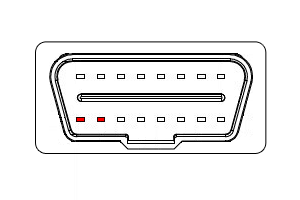
|
2. Supported Adapters
LELink Adapter Best adapter for iPhone/iPod/iPad
ELM 327 WIFI: Search "ELM 327 WIFI" to see choices.
Generic Bluetooth ELM327 (Bluetooth 3.1 or v2.1) device: (Not Recommended, need jailbreak and third party tool to make it work)
3. Instruction for connecting LELink
IPhone or iPad won't list Bluetooth Low Energy devices. And no Pairing is needed for LE devices.
Step 1: Make sure Bluetooth is ON under your iPhone/iPad's settings.
Step 2: Plug it into your vehicle.
Step 3: Run EngineLink app.
The red indicator (it is at left top of EngineLink app's connect) will turn green.
4. File name and how to access
EngineLink uses a number of file types:
*.csv – PID definition file. Recommend to use any text editor to edit the contents. Using Excel may cause unintended reformatting.
*.layout – Layout file of the custom screen. Text based xml format.
*.ini – Init files. Plain text format.
obdcmd.ini – Initial command sequence for ELM327. There is a default initial sequence. User can create a different initial sequence which will override the default. This file can be used to exam and test ELM327 commands besides being used as initial sequence.
obdble.ini – Configuration file for Bluetooth low energy adapters. There is a default configuration file. User can create a different configuration which will override the default. The file should include a single line with 4 fields being separated by comma: Device name (all capital), Service UUID (all lower), Notification UUID (all lower), Write UUID (all lower).
obddelay.ini – Include a single number in ms. Delay will be added between commands to improve stability for some adapters. No delay at default.
*.log – Log files
obddata.log – Raw data log of ELM327 communication for debug purpose. Can be used to exam and test ELM327 commands in conjecture with obdcmd.ini
userdata.log – User log file in csv format (but log extension). Can be imported into Excel for further processing.
Access the files:
All files can be accessed by using iTunes File Sharing. userdata.log can be sent with email in the app.
5. PID definition file format
PID definition file is in csv format. But be careful if you use Excel for editing; Excel may reformat text such as 7E0, a hex number, into 7.00, which renders the file unusable.
The header line is usually as the following:
Or in Torque format as:
1. How to use the header:
• For most case, simply use 0 for header, which means to let the app find the engine ECU for this PID. 0 also requires the app to use functional addressing mode for this PID.
• The field can also be one of the following: ECM, TCM, and ABS; or equivalently: 1, 2, and 3 in number. This requires the app to use physical addressing to talk to engine control module (ECM), transmission control module (TCM), and brake control module (ABS). Please note most cars don’t have separate TCM and ABS modules.
• This field can be full header, such as 7E0 for 11-bit CAN, or 3-byte or 4-byte HEX for other protocols. Full header requires the app to use physical addressing. For 11-bit CAN, 7E0 is equivalent to 7E8 for this app. In order to use functional addressing and apply header filter, the header needs to be a single BYTE (and not be 0, 1, 2, or 3). E.g., E8 will filter 7E8 header response in 11-bit CAN mode with functional addressing.
2. How to use the formula:
• User can use regular mathematic formula. The variables are A, B, C, …, Z, AA, AB, AC, …, AZ, BA, BB, BC, … A means the first BYTE, B means the second BYTE, so and so forth.
• Text formula. If a respond is text (ASCII code), user should use 0 for both min and max in this PID, and pure variable in the formula. E.g., ABCD should translate the first 4 bytes into text.
• Bit formula. {:} can be used to retrieve a bit of a BYTE. E.g., {A:0} means the rightmost bit of the first BYTE. {:} can’t be combined to any other operations.
• Multiple PID formula. Leave PID file empty for multiple PID formula. When quote a PID variable, use [PID Name]. The quoted PID variable must be in the same PID file and can’t be multiple PID formula itself.
How to create user define PID
• User can enter the PID within the app using Edit -> + function. PID entered within the app will be overwritten when user loads a different PID definition file.
• User can create a csv file and upload to the app using iTunes File Sharing. It will not be overwritten when user loads a different PID definition file.
6. MPG Calculation
The MPG is calculated based on engine intake air flow (MAF) sensor data. It only works for gas engine because the gas rate is proportion to air in a gas engine. It is not true for diesel engine.
Some cars don’t have MAF sensor but have MAP (manifold air pressure) sensor. User can add the MPG calculation using multiple PID formula. This comes with the app.
Calculate MPG for Ford Diesel:
For Ford 6.0 there is PID for Mass Fuel Desired which can be used for MPG: Mass Fuel Desired (MG/str) * Engine Cylinders / 2(for four stroke engine) * RPM * 60(to calculate fuel used per hour) / 1000(convert mg to gram) / 832(diesel density is 832g per liter)
In L/100kM:
8 cylinder engine(L/100kM): [Mass fuel desired] * [RPM] / [Vehicle speed] * 0.0288461538461538
6 cylinder engine(L/100kM): [Mass fuel desired] * [RPM] / [Vehicle speed] * 0.0216346153846154
Or in MPG:
8 cylinder engine(MPG): 8154.12 * [Vehicle speed] / ([Mass Fuel Desired] * [RPM])
6 cylinder engine(MPG): 10872.16 * [Vehicle speed] / ([Mass Fuel Desired] * [RPM])
To prevent divided by zero in the formula, you can add small number to denominator. Here is the PID file that can be used in Engine Link iPhone app:
ModePID,Description,Min,Max,Units,Formula,Header
010C,RPM,0,16383.75,rpm,((A*256)+B)/4,0
010D,Vehicle speed,0,255,km/h,A,0
221412,Mass Fuel Desired,0,100,mg/stroke,(A*256+B)*0.0625,0
,MPG(8 cylinder),0,100,MPG,8154.12 * [Vehicle speed] / ([Mass Fuel Desired]*[RPM]+0.01),0
,MPG(6 cylinder),0,100,MPG,10872.16 * [Vehicle speed] / ([Mass Fuel Desired]*[RPM]+0.01),0
7. How to input custom PID in App?
|
Step 1
In order to configure the custom PID, you need to know the ECU Id the app needs to monitor. Depend on the vehicle bus type, this Id
can be 3-digit hex number (11-bit can bus), or 2-digit hex number (non-can or 29-bit can bus). If you don't know this information,
input 0, and the app will try to find engine ECU automatically. More information can be found here . |
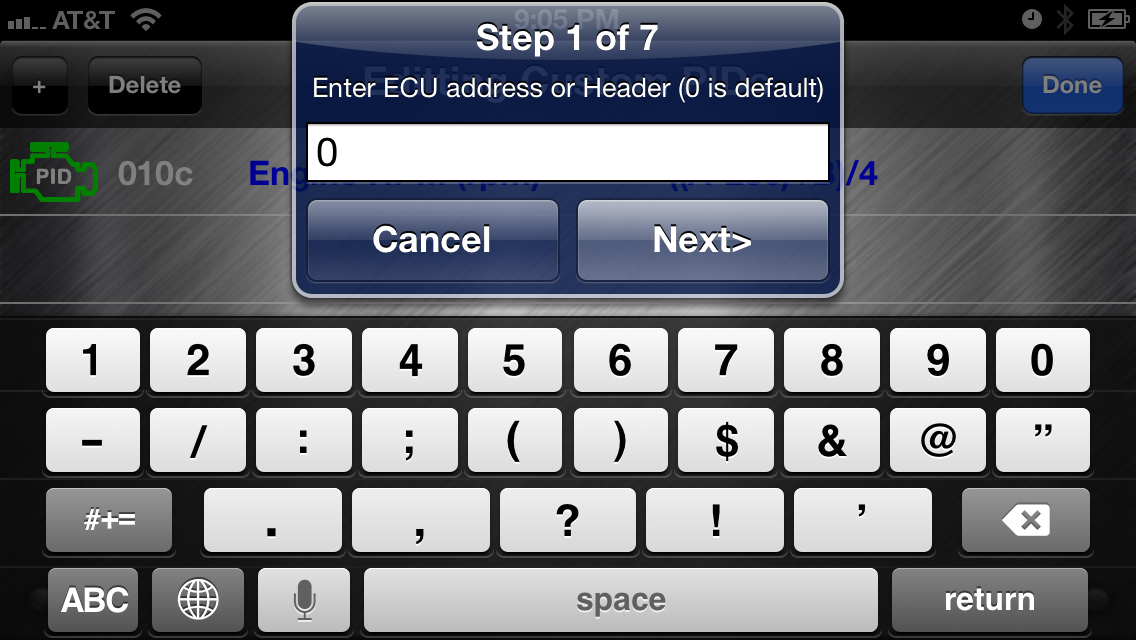
|
|
Step 2
Once you entered ECU Id, you can input PID value. Standard PIDs can be found here . For vehicle specific PIDs, you may find information from online forums. Here is an example: . |
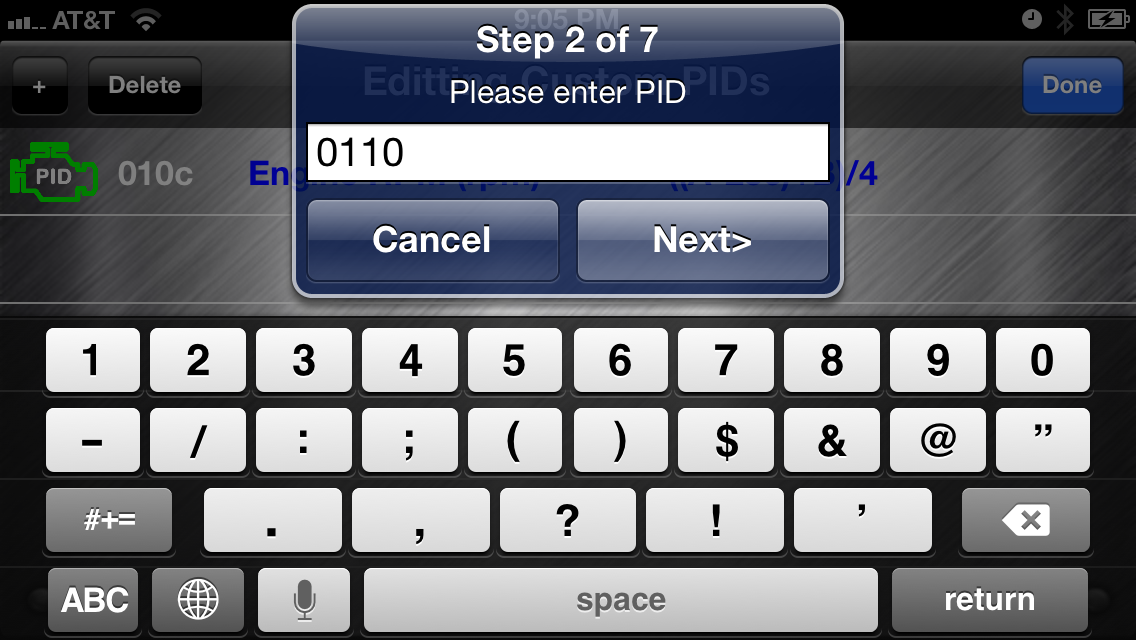
|
| Step 3 In step 3, you enter the formula to calculate the display value. The data from OBD-II is a BYTE stream. In this app, A means the first BYTE, B means the second BYTE. This is in agreement to the wiki page above. Basically, the variables are A, B, ..., Z, AA, AB, ..., AZ, BA, BB, ... |
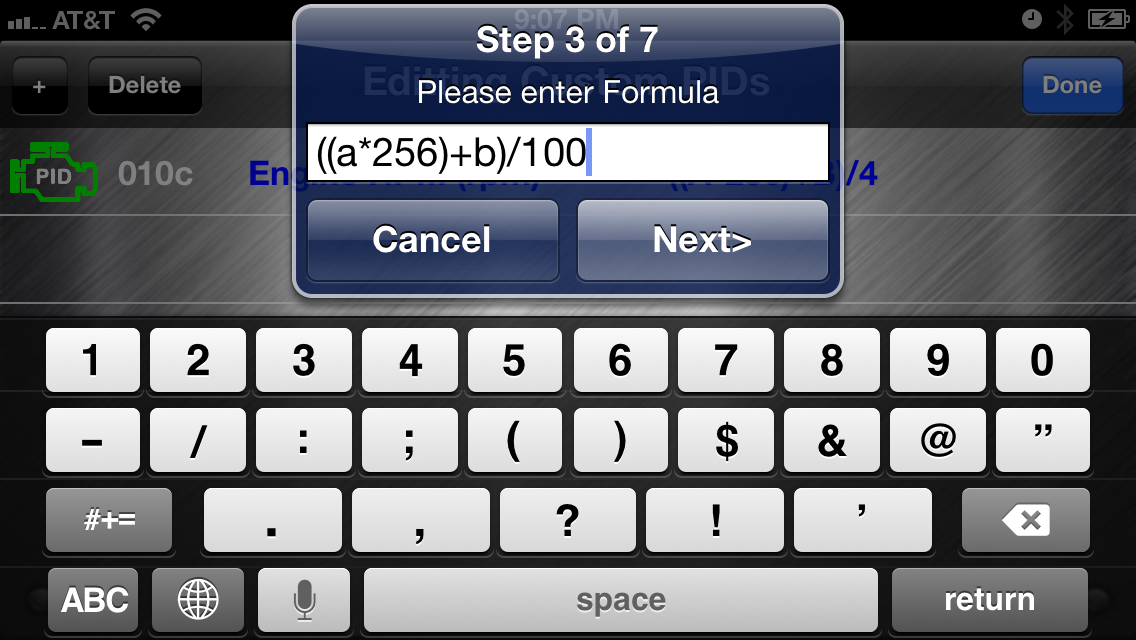
|
| Step 4 In step 4, you enter the MIN value of the result |
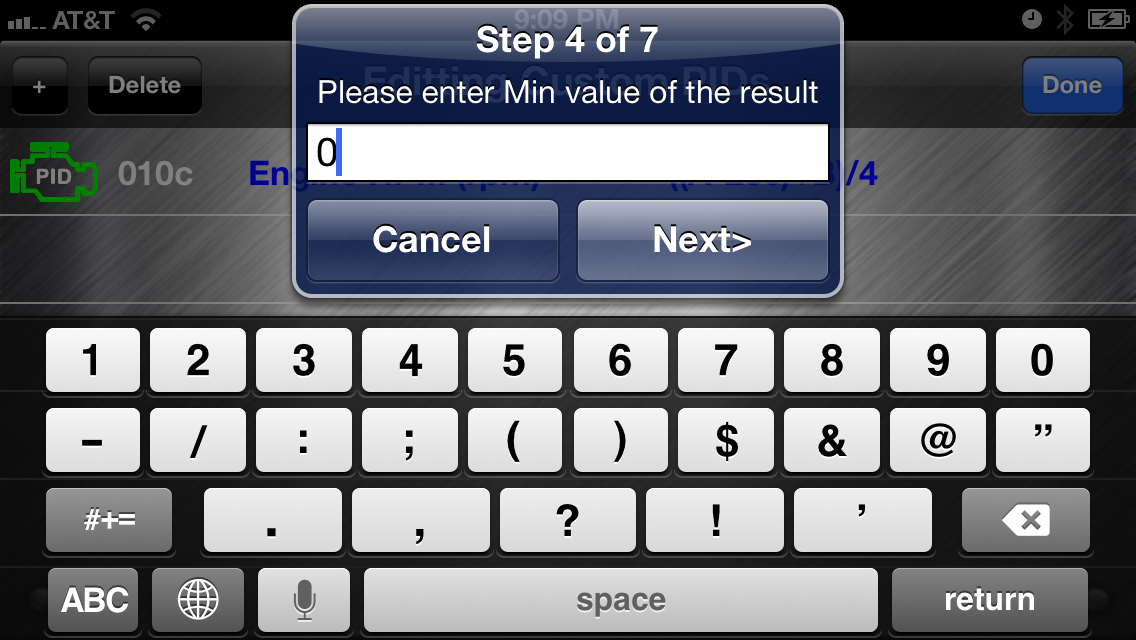
|
| Step 5 In Step 5, you enter the MAX value of the result. |
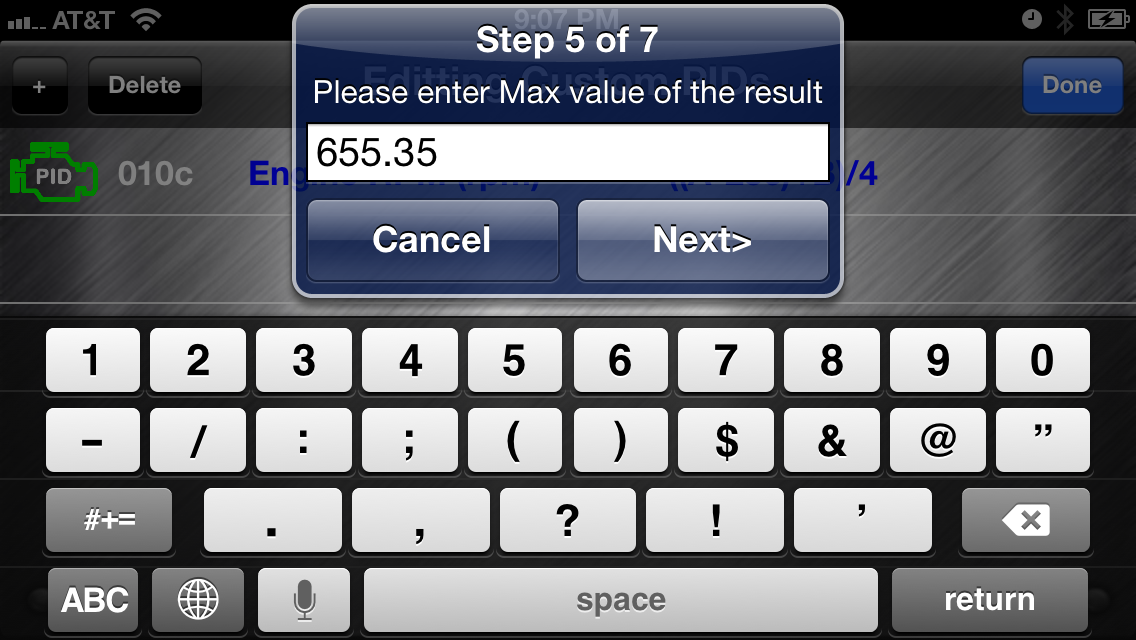
|
| Step 6 You can enter a description of the display. For example, Engine RPM. |
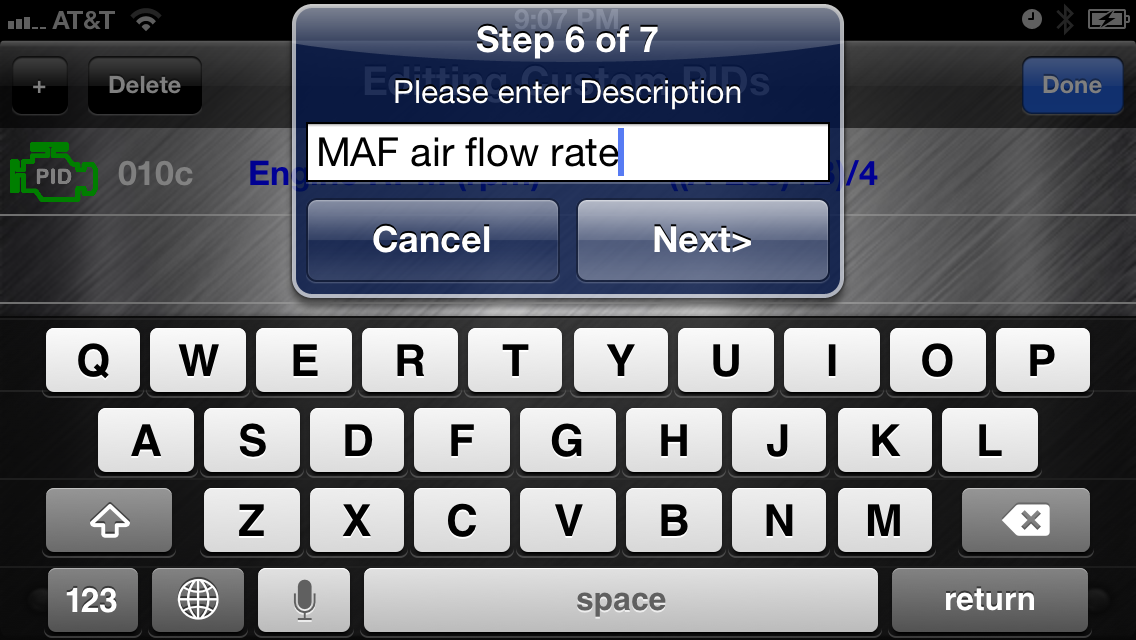
|
| Step 7 In Step 7, you can enter the unit for the display. |

|
8. How to edit custom PID in Excel?
The custom PID list can be copied out from your iPhone using iTunes File Sharing. The file name is pidlist.csv (make sure it is lower case). You can edit this file in excel or text editor and copy it back to the iPhone using iTunes File Sharing. You have to completely stop Engine Link app (remove from background) and restart it in order to load the new pidlist.csv
9. Sample code to communicate with LELink?
To download sample code for iOS, click here
To download sample code for Android, click here
10. How to program Auto ON/OFF feature?
Program auto on/off
Write/Read Characteristics FFEE
0xff = always on
0x0~0x17 = invalid
0x18~0xfe = auto off after x10 seconds (0x18 = 240 seconds)
11. Batch mode.
The latest LELink supports batch mode in order to speed up communication.
>> Query if your LELink adapter supports batch mode
Send !? to LELink adapter. If it replies VER?>, your adapter supports batch mode (? is version number; e.g., VER1>)
>> Use batch mode
Send AT command or PID by adding ! in front of it. E.g., !0100. The ! tells LELink to queue this command.
LELink will not check for queue buffer overflow; it is recommended to keep max 5 commands in the queue.
Sending command without ! will clear the queue and execute the command immediately.
12. Quick Start for Mode 6 app
Step 1: After connected with the adapter, there will be a green indicator on the screen..
Step 2: Click on the blue sign at the left top of the screen, select the mode you want to work with.
Step 3: Click on "+' sign at the right top of the screen, There will be a list of sensors, the ones with live data will turn green. Select the one you want to monitor, it will create a graph for to monitor.
13. LELink Security
From LELink firmware VER4, LELink added security feature. If you want to add password protection for your device, you can use our free app to enable/disable/read password. For iPhone, use LELink Security . For Android, use LELink Config
14. When the app tries to reset and identify the adapter using the ATZ command, the adapter returns “NA”. Is this expected behavior with the LELink2 device?
If LELink's security mode is enabled, and the customer did not enter the correct passcode, the device will return "NA". You can disable LELink's security mode by following "LELink Security" app or "LELinkConfig"'s instruction.
Other Apps
Q: I recently purchased the "Best Hunting" app for my iPhone, I noticed that there are red numbers on the app icon. I have no idea what those numbers are supposed to represent, or what I'm supposed to do with them.?
A: The red number on the app icon app is an icon badge to indicate the daily animal activity index, which enables quick peek without launching the app.
For example, a red 5 mean the animal activity index is 5 out of 6 for today.
You can turn the badge on and off by going to Settings->Notification->Best Hunting Times.
Q: I already bought the app and the calls are all locked again, what should I do?
Click the "Unlock" button and click "Buy" buttons to unlock all the calls again (using the iTunes account you *originally* purchased the app with). Once you buy the app once, you get it FREE for LIFE!
Q: Hunting Call Remote is silent when I try to use it and it says my iPhone and iPad are connected. Any advice?
Hunting Call Remote is just a remote controller, it does not have sound files in it.
The way it works is that one device has Hunting Call Remote in it, another one has "Hunting Call" app. They communicate each other and "Hunting call" app will sound off.
 logo is a trademark of
logo is a trademark of